Prompts - Accounts Receivable Aging Report
The Accounts Receivable Aging Report prompt includes selections such as company, subperiod end date, and aging bucket configuration.
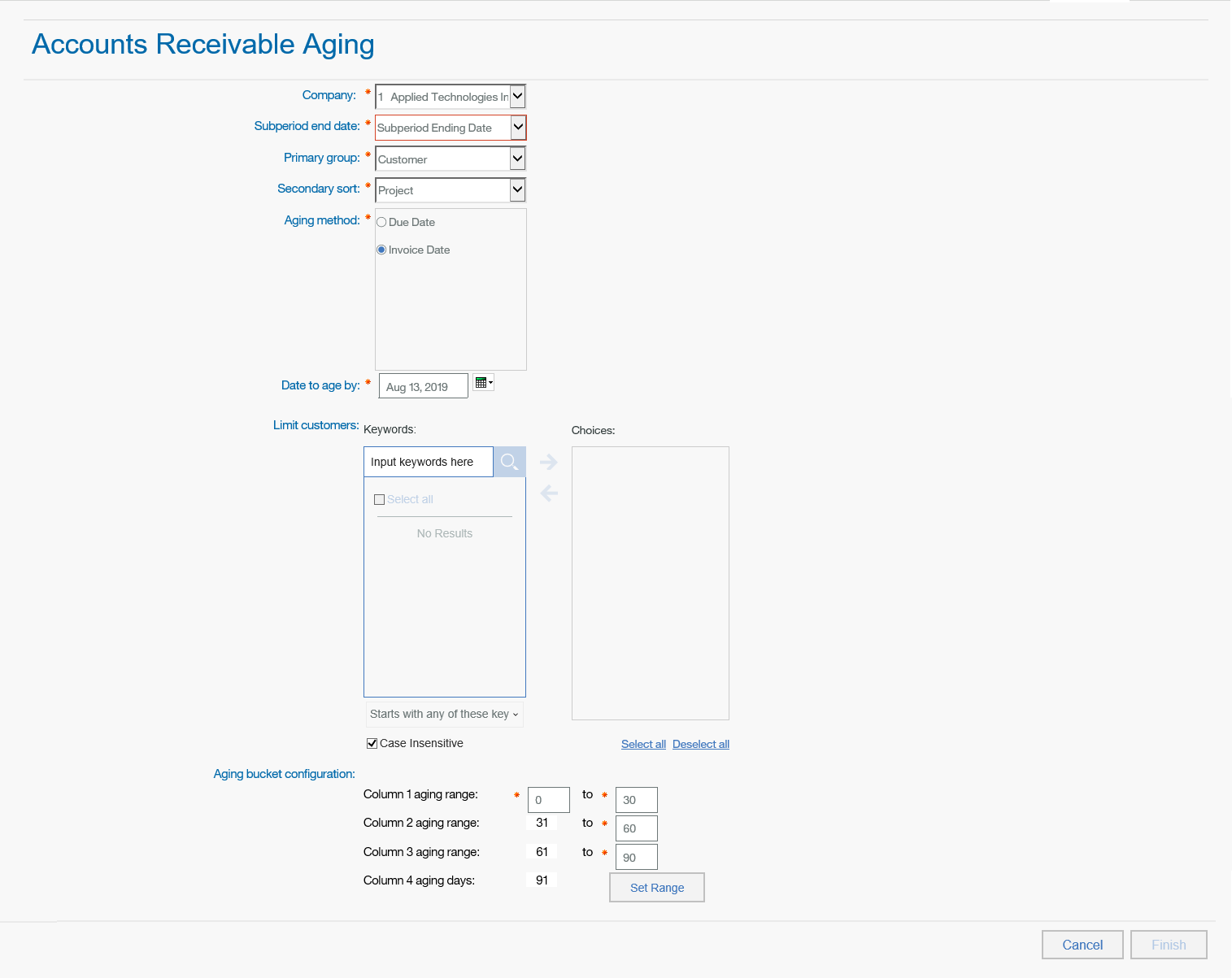
|
Prompt Message |
Description |
|---|---|
|
Company: |
Select the Company that you want to display in the report. |
|
Subperiod end date: |
Enter or select the subperiod end date. |
|
Primary group: |
Select any option from the following list:
|
|
Secondary sort: |
Select any option from the following list to use as the secondary sort on the report:
|
|
Aging method: |
Select one of the following options to age by:
|
|
Date to age by |
Enter or select the date to use when determining which aging column the receivable amount belongs in, based on the number of days before this date the invoice date or due date (selected in the previous prompt) falls. |
|
Limit customers: |
Enter a portion of one or more names or IDs in the Keywords field to narrow the primary group you selected in the previous field. You can use the steps in entering keywords in the Keywords search fields to return the results you are looking for. |
|
Column 1 aging range: |
Enter a range to age by in the following three columns. You can edit the default ranges as necessary as long as date ranges do not overlap from column to column . Defaults from 0 up to 30. |
|
Column 2 aging range: |
Enter the column range for aging. Defaults from 31 up to 60. |
|
Column 3 aging range: |
Enter the column range for aging. Defaults from 61 up to 90. |
|
Column 4 aging range: |
This defaults to the last number in Column 3 aging range plus one. |
|
Set range: |
When you edit the default ranges, click this button to reset the first numbers in columns 2, 3, and/or 4. |